G’day, mates! Are you eager to create a fantastic website that’s easy to manage and customize? Look no further than Craft CMS. It’s a top-notch content management system that makes building a great site a breeze. As web developers, we love CraftCMS and can’t wait to share our expertise with you.
In this detailed guide, we’ll walk you through building a website with CraftCMS. We’ll cover everything from planning your site’s structure to making it live for everyone to see. This guide is perfect for both seasoned pros and newcomers to web development. It will equip you with the skills to build a website that looks great and works well.
So, grab a cuppa, get comfy, and let’s start exploring CraftCMS. With some effort and our expert advice, you’ll soon own a fantastic website!
Key Takeaways
- CraftCMS is a flexible and powerful content management system
- This guide covers planning, development, deployment, and maintenance
- Learn to create a functional and visually appealing website
- Suitable for both experienced developers and beginners
- Step-by-step approach to building a website with CraftCMS
Introduction to CraftCMS and Its Benefits
Looking for a top-notch content management system for your website? Craft CMS is your go-to. It’s packed with features and benefits for developers and content creators.
Craft CMS stands out for its customisable nature. You get full control over your site’s look and feel. It’s perfect for any project, from simple blogs to complex e-commerce sites.
Another big plus is its scalability. As your site grows, Craft adapts easily. Its modular design lets you add new features without losing performance.
Craft CMS also shines in user experience. Its admin panel is easy to use, even for those without tech skills. This makes managing content a breeze, helping your team work more efficiently.
Next, we’ll explore how to build a website with Craft CMS. We’ll cover planning, setup, content creation, and deployment. You’ll learn how to create a stunning, high-performing site that fits your needs.
Planning Your CraftCMS Website
Before you start building your CraftCMS website, spend time on thorough planning. Define your website’s purpose, make a sitemap and wireframes, and pick a hosting provider and domain name. This careful planning will help your website succeed.
Defining Your Website’s Purpose and Goals
Start by clearly defining your website’s purpose and goals. Think about what you want to achieve. Is it to showcase your work, sell products, or share information? Knowing your goals will guide your decisions and ensure your site meets your audience’s needs.
“A goal without a plan is just a wish.” – Antoine de Saint-Exupéry
Creating a Sitemap and Wireframes
After setting your goals, create a sitemap and wireframes. A sitemap shows your website’s structure and page hierarchy. Wireframes outline each page’s layout, including headers and content areas. This helps organize your content and makes your site easy to navigate.
Choosing a Hosting Provider and Domain Name
Now, pick a hosting provider and domain name. Look for a hosting provider that’s reliable, fast, secure, and supports CraftCMS. Choose a domain name that’s easy to remember and relevant to your brand. A good domain name helps people find your site online.
By planning well, creating a sitemap and wireframes, and choosing the right hosting and domain, you’re ready for success. Next, we’ll look at setting up your development environment and starting with CraftCMS.
Setting Up Your Development Environment
Before you start building your Craft CMS website, setting up a development environment is key. It lets you work on your site locally, test changes, and make sure everything works before going live. Let’s look at how to set up your Craft CMS development environment.
Installing Local Development Tools
To run Craft CMS on your local machine, you need a local development tool. Popular choices include:
- MAMP (Mac)
- XAMPP (Windows, Mac, Linux)
- Vagrant (Platform-independent)
These tools make it easy to set up a local server with PHP, MySQL, and Apache. These are needed to run Craft CMS. Pick the tool that fits your operating system and preferences.
Configuring Your Local Server
After installing your chosen local development tool, it’s time to set up your local server. Here’s a quick guide on how to do it for MAMP, XAMPP, and Vagrant:
| Tool | Configuration Steps |
|---|---|
| MAMP |
|
| XAMPP |
|
| Vagrant |
|
Whichever tool you pick, make sure your development environment meets Craft CMS’s needs. This includes the right PHP version, necessary extensions, and database connection settings.
Installing and Configuring CraftCMS
Now that your development environment is ready, let’s start the craft cms installation process. We’ll show you how to install CraftCMS with Composer, a top choice for PHP.
First, open your terminal and go to the directory where you want CraftCMS. Type this command to start a new project:
composer create-project craftcms/craft your-project-name
Change “your-project-name” to your desired project name. Composer will then download and set up all needed files and dependencies.
After installation, you’ll need to set up your CraftCMS project. Find the .env file in your project’s root directory. This file has settings for your CraftCMS site.
Open the .env file in your favorite text editor. Update the settings in it:
- Database connection details (DB_DRIVER, DB_SERVER, DB_PORT, DB_DATABASE, DB_USER, DB_PASSWORD)
- Site URL (SITE_URL)
- Environment (ENVIRONMENT)
- Security key (SECURITY_KEY)
Save the .env file after making these changes.
Now, you can visit your CraftCMS site in a web browser. Open your browser and type the URL where you installed CraftCMS (like http://localhost/your-project-name).
CraftCMS will help you with the last setup steps. This includes making an admin account and setting your site’s name and URL. Just follow the instructions on the screen.
Congrats! You’ve installed and set up CraftCMS with Composer. You’re all set to start building your site and creating content.
Creating and Managing Content in CraftCMS
CraftCMS makes it easy to manage your website’s content. It has a flexible structure for organizing content. You can create sections, entry types, and fields to customize your content.
Understanding Sections, Entry Types, and Fields
In CraftCMS, content is grouped into sections. These sections hold related content. Each section has entry types, which are templates for your content.
Entry types have fields, which are the basic units of your content. You can add text, images, and more to these fields.
Here’s a table outlining the key components of content structure in CraftCMS:
| Component | Description |
|---|---|
| Sections | Containers for related content |
| Entry Types | Templates for creating individual pieces of content |
| Fields | Building blocks of content, allowing input of various data types |
Creating and Editing Entries
Setting up sections, entry types, and fields is the first step. Then, creating and editing content is straightforward. Just go to the section, pick the entry type, and fill in the fields.
CraftCMS’s interface helps you format text and upload images easily. It also manages other media assets well.
Using Matrix Fields for Flexible Content
Matrix fields in CraftCMS let you create flexible content layouts. You can define different block types with their own fields. This way, you can mix content elements in one entry.
For instance, you can make a blog post with text, images, and videos in one entry. This flexibility helps you create engaging content that draws in your audience.
Designing Your CraftCMS Website
Building a great website with CraftCMS means thinking about design carefully. Use twig templates, responsive design, and performance optimisation. This way, your website will be both beautiful and functional for your visitors.
Creating Templates with Twig
Twig is a strong templating engine that works well with CraftCMS. It lets you make dynamic, reusable templates for your site. Twig templates help keep your design and content separate, making updates easier.
Here are some tips for making twig templates:
- Organise your templates well and keep them modular
- Use Twig’s built-in tools to change data
- Use Twig’s inheritance to create a base template and extend it for different pages
Implementing Responsive Design
Responsive design is key in today’s mobile world. It makes sure your CraftCMS site looks good on all devices. This means it works well on desktops, tablets, and phones.
Here’s what to do for responsive design:
- Use CSS media queries to change styles based on screen size
- Make sure important content is easy to see on smaller screens
- Test your site on different devices to ensure a smooth experience
Optimising Your Website for Performance
Good website performance is vital for keeping users engaged and improving search rankings. A slow site can lead to more people leaving and lower sales. To improve your CraftCMS site’s speed, consider these steps:
- Reduce HTTP requests by combining and minifying CSS and JavaScript files
- Compress images without losing quality
- Use browser caching to lessen server load and speed up loading times
- Use a content delivery network (CDN) to serve static assets from closer servers
By focusing on twig templates, responsive design, and performance, you can make a CraftCMS site that’s not just good-looking but also great for users.
Extending CraftCMS with Plugins
CraftCMS is known for its rich plugins ecosystem. These tools help you extend functionality and add new features. This makes your website more custom and meets your specific needs.
The official Plugin Store is a great place to find top-notch plugins. It has hundreds of options, from e-commerce to SEO and content creation. You can easily browse and search for plugins. Plus, read reviews and ratings to help choose.
Installing plugins in CraftCMS is easy. Just find the plugin in the Plugin Store, click “Install”, and follow the prompts. CraftCMS will download and install it for you. After installation, you can set up the plugin and enjoy its extended functionality.
Some of our favourite CraftCMS plugins include:
- Commerce – A powerful e-commerce solution that integrates seamlessly with CraftCMS
- SEOmatic – A complete SEO toolkit for better search engine optimization
- Formie – A flexible form builder for creating custom forms and managing submissions
- Retour – A handy plugin for managing 301 redirects and keeping your site’s URL structure neat
By using plugins, you can elevate your CraftCMS website. It becomes a custom solution that fits your unique needs. So, explore the Plugin Store and discover what’s possible!
Implementing User Management and Permissions
Building a website with CraftCMS means you need to think about user access and permissions. Craft has a strong user management system. It lets you create groups and roles, handle user registration and login, and control website access.
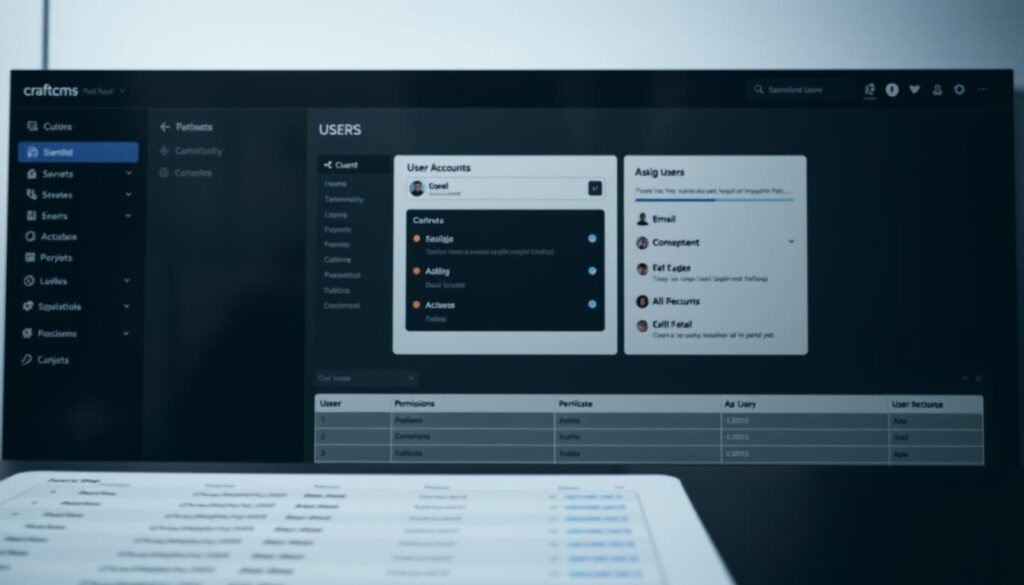
CraftCMS makes it easy to set user permissions based on roles and groups. This way, each user can only see and do what they need. It keeps your website safe and secure.
Creating User Groups and Roles
CraftCMS lets you make user groups and assign roles. For example, you might have an “Editors” group for content creation and editing. A “Moderators” group could handle comments and user content.
To create user groups and roles in CraftCMS:
- Go to the “Settings” section in your CraftCMS control panel.
- Click on the “Users” tab and then select “User Groups.”
- Click the “New User Group” button and give it a name.
- Choose the right permissions for the group based on the roles and duties of its members.
Setting Up User Registration and Login
CraftCMS has a built-in system for user registration and login. It lets visitors create accounts and access special content. You can also make the forms fit your website’s look and add third-party login options like Google or Facebook.
To set up user registration and login in CraftCMS:
- In the “Settings” section, click on the “Users” tab and select “Settings.”
- Set up user registration settings like required fields, email verification, and default groups.
- Customise the registration and login forms with Twig templates to match your website’s design.
- Test the registration and login to make sure it works smoothly.
By using CraftCMS’s user management and permissions, you can make your website secure and personal. You can also make sure only the right people can see and do certain things.
Configuring SEO Settings in CraftCMS
Now, let’s focus on making your CraftCMS website easy to find online. CraftCMS has built-in SEO tools to help your site rank better. This means more people will find your site when they search for things online.
Optimising your meta titles and descriptions is key for on-page SEO. These details help search engines know what your pages are about. With CraftCMS, you can make these titles and descriptions unique and keyword-rich.
“By crafting well-optimised meta titles and descriptions, you can improve your website’s click-through rates from search engine results pages and attract more targeted traffic.”
XML sitemaps are also important in CraftCMS. They help search engines find and index all your website’s pages. CraftCMS makes it easy by automatically creating an XML sitemap for you.
Optimising Meta Titles and Descriptions
Here are some tips for optimising your meta titles and descriptions in CraftCMS:
- Keep your meta titles short, under 60 characters
- Put your main keyword at the start of the meta title
- Make your meta descriptions catchy to get more clicks
- Use relevant keywords in your meta descriptions
Setting Up XML Sitemaps
To set up XML sitemaps in CraftCMS, just follow these steps:
- Go to the SEO settings in your CraftCMS control panel
- Turn on the XML sitemap feature
- Set up your sitemap settings, like how often to update and which pages to prioritise
- Submit your XML sitemap to search engines like Google and Bing
By using these SEO settings in CraftCMS, you’ll boost your website’s online visibility. This will help more people find your site naturally. Always check and update your SEO settings as your site grows.
Deploying Your CraftCMS Website
After planning, designing, and developing your CraftCMS website, it’s time to share it. Website deployment makes your site live for your audience. We’ll show you how to deploy your CraftCMS website smoothly.
First, set up a staging environment. This is a server like your live production server but separate. It lets you test your site without affecting the live one. Choose a hosting provider that supports PHP and MySQL for CraftCMS.
After setting up your staging environment, move your CraftCMS files and database there. Make sure all content, templates, and plugins work right before moving to the next step.
When everything checks out, configure your production server. Update your domain’s DNS to point to your production server’s IP. Ensure your production server meets CraftCMS’s minimum requirements, like PHP 7.0 or higher and a MySQL database.
Now, move your CraftCMS website from staging to production. Export your database from staging and import it into production. Also, transfer all CraftCMS files. Do a final test on your live website to make sure everything works.
By following these steps, you can have a successful CraftCMS website launch. Next, we’ll talk about keeping your website updated and secure.
Maintaining and Updating Your CraftCMS Website
Congratulations on launching your CraftCMS website! But, the work doesn’t stop here. To keep your site safe, fast, and easy to use, regular website maintenance is key. We’ll look at the important tasks to keep your CraftCMS website updated and running well.
Keeping CraftCMS and Plugins Up-to-Date
Keeping your CraftCMS and plugins updated is vital for website maintenance. Regular updates bring new features, fixes, and security patches. To keep your site safe and working right:
- Check for updates in the CraftCMS control panel often
- Read the release notes to understand the changes and any issues
- Backup your website before updating
- Update CraftCMS and plugins one at a time, test your site after each update
Monitoring Website Performance and Security
To keep your website fast and secure, regular performance monitoring and security checks are essential. Here are some tips:
- Use tools like Google PageSpeed Insights or GTmetrix to check your site’s speed and improve it
- Watch your website’s uptime and set up alerts for any downtime
- Use a web application firewall (WAF) to block common security threats
- Scan your site for malware and vulnerabilities with tools like Sucuri or Wordfence
- Keep an eye on your website’s traffic and analytics for any unusual activity or performance drops
By being proactive with website maintenance, updates, performance monitoring, and security steps, your CraftCMS website will stay reliable and valuable for your business or organisation.
Advanced CraftCMS Techniques
As you get better at using CraftCMS, you might want to check out its advanced features. These features help you build complex, feature-rich websites that meet your specific needs.
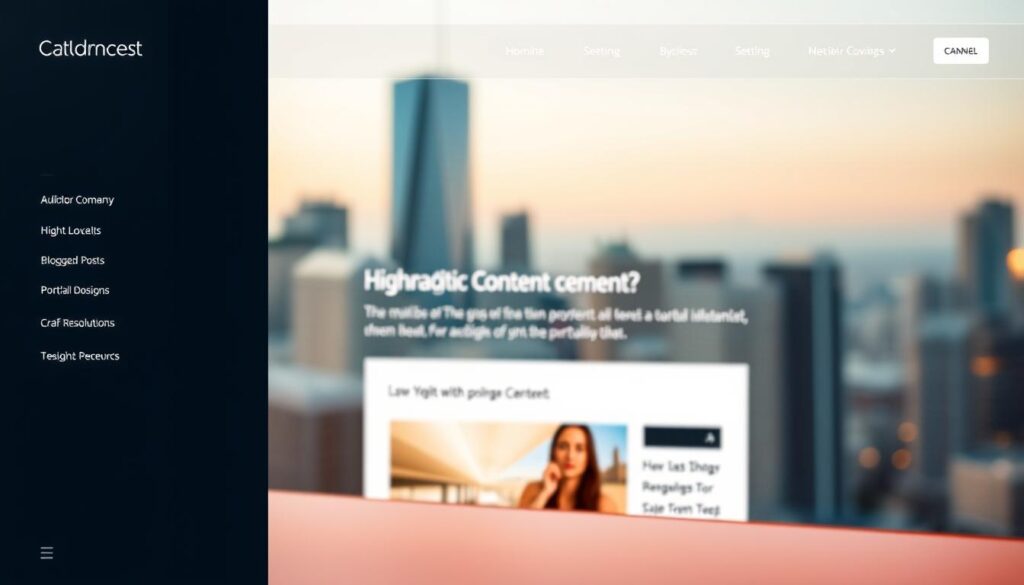
Implementing Multi-Site Functionality
CraftCMS is great for managing multiple websites from one place. This makes your workflow smoother and cuts down on maintenance. Each site can have its own look, content, and settings, but they can share common elements and resources.
Integrating with Third-Party APIs
CraftCMS makes it simple to connect with third-party APIs. This lets you add new functions and link up with external services. You can pull data from other databases, show social media feeds, or connect with CRM systems easily.
Creating Custom Plugins
CraftCMS lets you create your own custom plugins for ultimate customisation. By making plugins, you can add unique features and functions that fit your website’s needs. You can create custom field types, integrate with special systems, or automate tasks.
Using these advanced techniques, you can make websites that look great and work well. With CraftCMS, the possibilities are endless.
Craft CMS Community and Resources
As a Craft CMS user, you’re never alone. The craft cms community is very active and supportive. It offers lots of resources to help you learn and grow. Here, we’ll look at the best places to find help and connect with others.
Official Documentation and Guides
The official documentation is a must-visit for Craft CMS users. The Craft CMS website has guides, tutorials, and more. It covers everything from the basics to advanced customization. Whether you’re new or experienced, you’ll find useful info here.
Community Forums and Slack Channels
For problems not in the official guides, the Craft CMS forums are great. Here, you can ask questions, share your experiences, and learn from others. You can also join Craft CMS Slack channels for live discussions and quick help.
| Resource | URL |
|---|---|
| Official Documentation | https://craftcms.com/docs |
| Community Forums | https://craftcms.stackexchange.com/ |
| Slack Channels | https://craftcms.com/community#slack |
Third-Party Tutorials and Articles
There are also many third-party tutorials and articles online. Experienced developers share their knowledge through blogs, videos, and code. These resources are great for solving problems or learning new things. Some top sites for Craft CMS tutorials include:
- CraftQuest
- Straight Up Craft
- nystudio107 Blog
By using the knowledge in the craft cms community, you can build amazing websites. So, don’t be shy to ask questions and learn from others as you start your Craft CMS journey.
Case Studies: Successful Websites Built with CraftCMS
At XYZ Agency, we’ve worked with clients from different industries. We’ve built stunning websites using CraftCMS. Our portfolio shows how versatile and powerful CraftCMS is. It meets the unique needs of each project, as our case studies show.
The online store for Aussie Artisans is one of our top successful websites. We used CraftCMS’s e-commerce features. We also designed a custom look that matches the brand’s style. This made a platform that shows off their products well and makes buying easy for customers.
Outback Adventures is another example of CraftCMS’s flexibility. We built their website with a custom booking system, interactive maps, and a blog. It’s a site that captures the Outback’s spirit and inspires visitors to explore.
Here are a few more case studies from our portfolio:
| Client | Industry | Key Features |
|---|---|---|
| Coastal Wellness Retreat | Health & Wellness | Event calendar, online booking, blog |
| Melbourne Tech Startup | Technology | Custom API integrations, responsive design |
| Aussie Foodie Magazine | Publishing | Recipe database, user-generated content |
These examples are just a few of the successful websites we’ve made with CraftCMS. We use CraftCMS’s power and flexibility to create digital experiences. These experiences look great and help our clients achieve their goals.
Troubleshooting Common CraftCMS Issues
Building a website with CraftCMS can be rewarding but comes with challenges. We’ll look at common problems and how to fix them. We’ll also show you where to get help, so your site runs smoothly.
Error messages about database issues are common. First, check your database settings in craft/config/db.php. Make sure everything is correct. If problems continue, use phpMyAdmin to test the connection.
File permissions can also cause problems. CraftCMS needs certain permissions to work. Check that craft/storage and craft/config are writable by the web server. You might need to set permissions to 775 or 777.
Issues with plugins or templates are common too. Check for conflicts or outdated versions. Disable all plugins and then enable them one by one. Also, make sure your templates are correct and don’t have errors.
If you can’t solve a problem, get help. The CraftCMS community is very helpful. You can find support through:
- The CraftCMS Stack Exchange forum
- The CraftCMS Slack community
- The CraftCMS GitHub repository for bugs and feature requests
When asking for help, give all the details. Include error messages, steps to reproduce, and your CraftCMS version. This helps others understand and solve your problem.
Knowing common issues and where to get help makes troubleshooting easier. With a proactive approach and community support, your CraftCMS website will be stable and secure.
Conclusion: Unleashing the Power of CraftCMS for Your Website
In this article, we’ve looked at the many benefits of CraftCMS. It helps you build powerful websites. Its easy-to-use content management system and wide range of customisation options make it a solid base for unique online experiences.
Using CraftCMS, you can make a website that fits your brand and goals. It’s great for small businesses, creative professionals, or big companies. CraftCMS has the tools to make your vision real.
Starting your CraftCMS journey means endless possibilities. Feel free to try new things and see what your website can do. With creativity and the right tweaks, your website can really stand out.
If you need help or advice, our team at Defyn is ready to assist. Contact us at hello@defyn.com.au. We’re excited to help you make the most of CraftCMS for your website. Let’s create something amazing together!
FAQ
What is Craft CMS and why should we use it for our website?
Craft CMS is a powerful tool for managing websites. It’s easy to use and can grow with your site. Whether you need a simple blog or a complex e-commerce site, Craft CMS is a great choice.
How do we plan our website before starting development with Craft CMS?
First, define your website’s purpose and goals. Then, create a sitemap and wireframes. Choose a hosting provider and domain name. This planning ensures a smooth development process.
What do we need to set up our development environment for Craft CMS?
To start, install local development tools like MAMP, XAMPP, or Vagrant. Set up your local server to run Craft CMS. This lets you work on your site locally before it goes live.
How do we create and manage content in Craft CMS?
Craft CMS has a user-friendly system for managing content. It uses sections, entry types, and fields. You can create and edit entries and use Matrix fields for flexible layouts.
What’s the best way to design our Craft CMS website?
Design your site with Craft CMS templates and the Twig templating engine. Make sure it’s responsive for mobile use. Optimise for fast loading times for a great user experience.
Can we extend the functionality of our Craft CMS website with plugins?
Yes! Craft CMS has a wide range of plugins. Browse the Craft CMS plugin store, find what you need, and install it. This adds new features to your site.
How do we manage user access and permissions in Craft CMS?
Craft CMS has a strong user management system. You can create user groups and roles. Set up user registration and login forms. Control access to your site’s sections.
What SEO settings should we configure in Craft CMS?
To improve your site’s SEO, focus on meta titles and descriptions. Set up XML sitemaps. Make sure your content is well-structured and keyword-rich. Craft CMS has built-in SEO tools to help.
How do we deploy our Craft CMS website to a live server?
When ready, set up a staging environment. Configure your production server. Migrate your content and database. This ensures a smooth transition to your live site.
What’s involved in maintaining our Craft CMS website over time?
Maintaining your site means keeping Craft CMS and plugins updated. Monitor your site’s performance and security. Regular updates and checks protect your site from threats.
Where can we find support and resources for learning more about Craft CMS?
The Craft CMS community is a great resource. You’ll find official guides, forums, and Slack channels. There are also third-party tutorials and articles to help you learn and troubleshoot.
